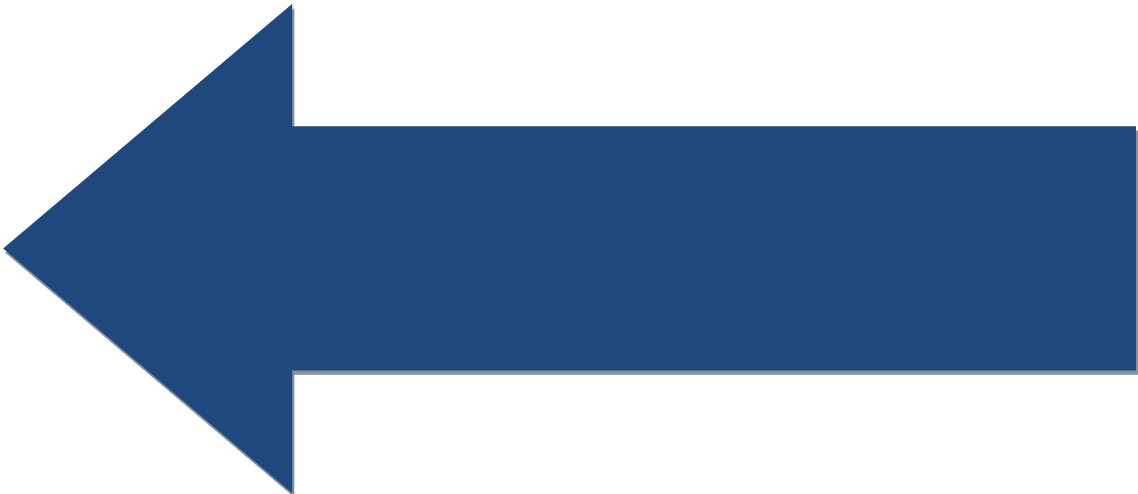Lesson: Installing the Tello SDK
Get the Tello SDK downloaded and installed into Eclipse so you can begin programming.
The Tello SDK is an Eclipse ready Java project created to support programing the Tello. You can download it from GitHub as a zip file. On GitHub, click the green Clone or Download button and then click Download Zip. Then copy that zip file's top folder (Tello-SDK-master) to the Eclipse workspace folder established in the previous lesson
Once copied, rename the folder Tello-SDK-master to Tello-SDK. Then import the project into Eclipse: go to the Eclipse File menu and select Import. On the selection menu that appears, select General and on that menu select Existing Projects into Workspace. Next select the folder of the SDK project you created & renamed above. Click Accept to import the project.
The import process will take some time and Eclipse may appear stuck at 50% but it is working and will eventually finish. The Tello-SDK project should appear in the Package Explorer window on the left.
Now test run the project. On the Eclipse toolbar will be a green arrow button which runs programs. Click the drop down arrow next to the green button. Next click Run Configurations. In the window that appears, click Java Application. Then click Tello. Now click the Run button lower right. This should execute the program. A console window should appear and display an error indicating the program executed but can't connect to a drone.
After doing this run procedure the first time, the green run arrow on the toolbar will remember and directly launch the Tello program when you click it.