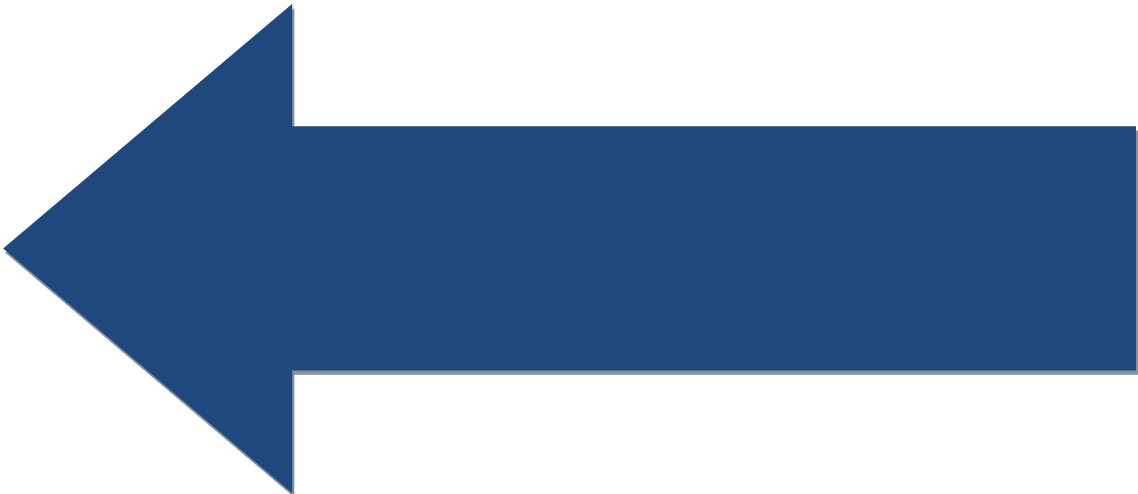Now lets look at using servos to control robot functions. The wheel motors we used in the previous exercises simply run at whatever power level they are set at. Servos are different in that they have a defined range of motion and you control them by setting the location in that range you want the servo to move to. Once in that position, servos resist movement. Servos are typically used for arms and grippers.
Servo positions range from 0 to 1 representing 100% of the servo's range of motion. When you build your robot, you will have to experimentally determine how the position values map to the arm and gripper servos in terms up up/down and open/closed.
Note that there are also continuous servos which run just like regular motors. You set the power and direction and the servo runs in that mode until set to something different.
In this exercise, we will have three servos on our robot, one will raise and lower an arm. In our hardware configuration we name this servo "arm_servo". At the end of the arm is a simple gripper which is opened and closed by a second servo named "grip_servo". The third servo is a continuous servo named "cont_servo". We use buttons on the controller to move the servos. Lets extend our Tank Drive example to operate these servos:
Copy and paste this code into a new OpMode called DriveWithGripper and demonstrate servo control on your robot.
We operate the regular servos by adding or subtracting a small amount to the servo position when a gamepad button is depressed. We have to montior the position and not go over or under the servo min/max. For the continuous servo we just set the power with appropriate sign to rotate the servo in response to the left and right D-pad buttons.
Note that the increment and decrement of the servo position variables show the two different ways to add or subtract with a numeric variable.
Here is more information about servos on the Modern Robotics website.
When you test this code you will see that displaying double or float values may result in a very large number being displayed due to the nature of these data types in Java. By default, if a double or float has places right of the decimal point, all of those places will be displayed. We can trim that down using the
format function of the String class. Here we call String.format(formatstring, variable) where the format string tells Java we will be displaying a floating point number and we only want to show 2 places right of the decimal point. You can comment out the original lines and uncomment the lines with String.format() to see how this works. Finally, addData() has built in support for formatting the message so you don't have to use String.format(). Try all 3 ways. Here is a detailed
discussion of formatting variables into strings for output.
You will likely (depends on the robot) observe that the arm continues moving after you release the buttons that make it go up and down. This is caused by the difference between human and robot perception of time and how that affects our program. We will explore this issue and how to fix it in the Timing Considerations lesson.